DTSh’s Handbook
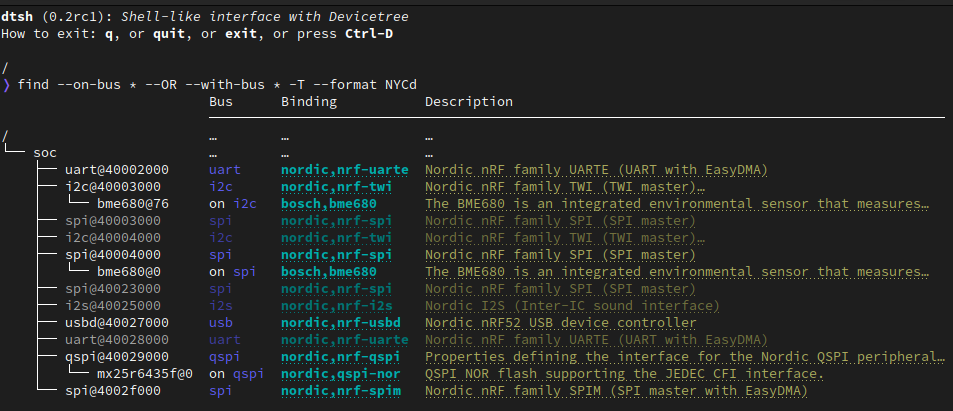
find --on-bus * --OR --with-bus * -T --format NYCd
Usage
Once installed, the Devicetree Shell is available as the dtsh command:
$ dtsh -h
usage: dtsh [-h] [-b DIR] [-u] [--preferences FILE] [--theme FILE] [-c CMD] [-f FILE] [-i] [DTS]
shell-like interface with Devicetree
options:
-h, --help show this help message and exit
open a DTS file:
-b DIR, --bindings DIR
directory to search for binding files
DTS path to the DTS file
user files:
-u, --user-files initialize per-user configuration files and exit
--preferences FILE load additional preferences file
--theme FILE load additional styles file
session control:
-c CMD execute CMD at startup (may be repeated)
-f FILE execute batch commands from FILE at startup
-i, --interactive enter interactive loop after batch commands
Typical Use
Early at build-time, during the configuration phase, Zephyr assembles the final devicetree that will represent the system hardware during the actual build phase.
This devicetree is saved in Devicetree Source Format (DTS)
as build/zephyr/zephyr.dts for debugging purpose.
The typical DTSh’s use case is to open this DTS file generated at build-time, e.g.:
$ cd zephyr/samples/sensor/bme680
$ cmake -B build -DBOARD=nrf52840dk/nrf52840
$ dtsh build/zephyr/zephyr.dts
dtsh (0.2.4): A Devicetree Shell
How to exit: q, or quit, or exit, or press Ctrl-D
/
> ls -l
Name Labels Binding
───────────────────────────────────────────────────────
chosen
aliases
soc
pin-controller pinctrl nordic,nrf-pinctrl
entropy_bt_hci rng_hci zephyr,bt-hci-entropy
sw-pwm sw_pwm nordic,nrf-sw-pwm
cpus
leds gpio-leds
pwmleds pwm-leds
buttons gpio-keys
connector arduino_header arduino-header-r3
analog-connector arduino_adc arduino,uno-adc
The above example should always work:
regardless of the installation method (e.g. using
cmakedirectly without West)regardless of whether
ZEPHYR_BASEis setregardless of whether you target a supported board or a custom board
Here, DTSh retrieves all it needs, and especially where to search for the
binding files, from the CMake cache content in CMakeCache.txt:
build/
├── CMakeCache.txt
└── zephyr/
└── zephyr.dts
Tip
In this context, no need to pass the DTS file path to DTSh: by default it will try to open the devicetree at
build/zephyr/zephyr.dts;dtsh /path/to/project/build/zephyr/zephyr.dtswould also work, you don’t need to calldtshfrom the project’s rootTo open your devicetree:
cd <project> && cmake -B build -DBOARD=<board> && dtsh, or if using Westcd <project> && west build && dtsh
Other Uses
As we’ve seen, DTSh first tries to retrieve the bindings Zephyr has used at build-time, when the DTS file was generated, from the CMake cache. This is the most straight forward way to get a complete and legit bindings search path.
When this fails, DTSh will then try to work out the search path
Zephyr would use if it were to generate the DTS now
(Where Bindings Are Located): bindings found in
$ZEPHYR_BASE/dts/bindings and other default directories should still cover
the most simple use cases (e.g. Zephyr samples).
$ export ZEPHYR_BASE=/path/to/zephyrproject/zephyr
$ dtsh /path/to/zephyr.dts
This default behavior does not address all situations, though:
you may need additional binding files from a custom location, which we can’t guess without the CMake cache
you’re not working with Zephyr
For these use cases, the -b --bindings option permits to explicitly enumerate all the directories
to search in:
$ dtsh --bindings dir1 --bindings dir2 foobar.dts
Where:
dir1anddir1, and their sub-directories, shall contain all necessary YAML binding files in Zephyr’s Devicetree Binding Syntax, even if not working with Zephyrone of these directories may provide a valid vendors file, e.g.
dir1/vendor-prefixes.txt
Configuration
Users can tweak DTSh appearance and behavior by overriding its defaults in configuration files:
dtsh.ini: to override global preferences (see User Preferences)theme.ini: to override styles and colors (see User Themes)
These (optional) files must be located in a platform-dependent directory,
e.g. ~/.config/dtsh on GNU/Linux systems.
Running dtsh with the -u --user-files option will initialize configuration templates
in the expected location:
$ dtsh -u
User preferences: ~/.config/dtsh/dtsh.ini
User theme: ~/.config/dtsh/theme.ini
Tip
DTSh won’t override a user file that already exists: manually remove the file(s), and run the command again.
Additionally:
the
--preferences FILEoption permits to specify an additional preferences file to loadthe
--theme FILEoption permits to specify an additional theme file to load
Configuration Format
Configuration files are simple INI files that contain key-value pairs.
Values support interpolation with the ${key} (preferences) or %(key)s (themes) syntax:
# Define a key.
wchar.ellipsis = \u2026
# Reference it with interpolation.
et_caetera = Et caetera${wchar.ellipsis}
# Use $$ to escape the dollar sign.
dollar = This is the dollar sign: $$
Values are typed:
- String
Strings may contain Unicode characters as literals or 4-digit hexadecimal code points.
It’s necessary to double-quote strings only when:
the string value actually ends with spaces
the string value contains the double quote character
Leading and trailing double quotes are always striped.
- Boolean
Valid values (case-insensitive):
True:
1,yes,true, andonFalse:
0,no,false, andoff
- Integer
Integers in base-10, base-2 (prefix
0b), base-8 (prefix0o), and base-16 (prefixOx) are supported.Prefixes are case insensitive.
- Float
Decimal (e.g.
0.1) and scientific (e.g.1e-1) notations are supported.
The Shell
DTSh is a command line interface for navigating, visualizing and searching a devicetree that actually resembles a usual POSIX shell:
hierarchical file system metaphor
Unix-like command names and command line syntax
Unix-like command output redirection
auto-completion, command history
standard keybindings (Zsh, Bash, Emacs, GDB, etc)
Hierarchical File System Metaphor
In POSIX systems, all directories are part of a global file system tree,
the root of which is denoted /.
DTSh shows a devicetree as such a hierarchical file system, where a Devicetree path name (DTSpec 2.2.3) may represent:
a node that appears as a file whose name would be the node name (DTSpec 2.2.1), and whose content would be the node’s properties
a branch that appears as a directory of nodes
Devicetree path names are absolute device paths.
A current working branch is defined, allowing support for relative device paths. The usual cd command navigates through the devicetree.
Paths may contain the path references:
.represents the current path, typically the current working branch..represents the path to the parent of the current path
Paths may start with a DTS label (DTSpec 6.2): &i2c0 represents the absolute path
to the devicetree node with label “i2c0”.
The devicetree root directory is its own parent.
The expression bellow is then a valid (though convoluted and useless) path
to the flash-controller@4001e000 device:
&i2c0/bme680@76/../../../soc/./flash-controller@4001e000
The Command Line
A dtsh command line is parsed into a command string, possibly followed by
an output redirection:
COMMAND_LINE := COMMAND_STRING [REDIRECTION]
Command lines are entered and edited at the prompt.
Command Strings
dtsh command strings conform to GNU getopt syntax:
COMMAND_STRING := COMMAND [OPTION...] [PARAM...]
where:
COMMAND: the command name, e.g.lsOPTION: the options the command is invoked with, e.g.--enabled-onlyPARAM: the parameters the command is invoked with, e.g. a devicetree path
OPTION and PARAM are not positional: ls -l /soc is equivalent to ls /soc -l.
An option may accept:
a short name, starting with a single
-(e.g.-h)and/or a long name, starting with
--(e.g.--help)
Short option names can combine: -lR is equivalent to -l -R.
An option may require an argument value, e.g. find --with-reg-size >0x1000.
Note
An argument value can contain spaces if quoted: find --with-reg-size "> 0x1000"
will as expected match nodes with a register whose size is greater than 4 kB,
but find --with-reg-size > 0x1000 would complain that > alone is an invalid expression.
Options semantic should be consistent across commands,
e.g. -l always means use a long listing format.
dtsh also tries to re-use well-known option names,
e.g. -r for reverse or -R for recursive.
Output Redirection
Command output redirection mimics the Unix syntax:
starts with either
>(create), or>>(append to)followed by a file path, the (case insensitive) extension of which will determine the file format (HTML, SVG, default is text)
Appending to structured contents (HTML, SVG) is supported.
For example, the command line bellow will save the tree of the flash partitions
to the file flash.svg in the current working directory, in SVG format:
/
> tree &flash_controller > flash.svg
Then, the command line bellow will append details about individual partitions:
/
> ls --format naLrC &flash0/partitions >> flash.svg
flash.svg
Note
By default, DTSh won’t overwrite existing files, to prevent unintentional operations, e.g.:
/
> ls > ~/.bashrc
dtsh: file exists: '.bashrc'
This precaution is however relaxed when appending (>>) commands output to an existing file.
To never overwrite files, set pref.fs.no_overwrite_strict in your
preferences (see File System Access):
pref.fs.no_overwrite_strict = yes
When redirecting to styled outputs (HTML, SVG), the final appearance is determined by:
the colors and font effects (e.g. italic) used by DTSh to style commands output, which can be thoroughly configured with user themes
but also an HTML/SVG theme, setting basics like the default foreground and background colors, which can be changed in user preferences (
pref.{html,svg}.theme)
By default, the HTML and SVG files generated by DTSh will have the same appearance, and correspond to reading in a console with a dark color profile.
All of this doesn’t always come together very well, e.g. when it comes to printing:
a lighter background color, or no background color at all, would probably better fit
but then, you won’t want DTSh to style some outputs with too light foreground colors
The recommended approach is to craft specialized theme and preferences files for these particular use cases.
Refer to Output redirection preferences for all available options.
Format Commands Output
We here first consider the DTSh commands that will eventually enumerate devicetree nodes, like shell commands may list files or directories.
Nodes may be represented:
by a path: this is the default, and the DTSh command’s output should then follow the layout of its Unix-like homonym (e.g.
ls,findortree)using a long listing format: the command’s output is then formatted in columns, like the Unix command
lsthat will also show owner, permissions and file size when the-loption is set
DTSh generalizes and extends this approach to all commands that enumerate nodes:
the
-loption enables long listing formatsthe
--format FMToption explicitly sets what information is shown (the columns) through theFMTformat string--format FMTimplies-lwhat the
-loption alone will show depends on configurable defaults
Such formatted outputs include list
and tree views produced by alias, chosen, ls, find and tree.
They use styles (colors, font effects) and special characters (box drawing) to represent things.
For commands that do not format node lists or trees, and thus do not support --format FMT,
-l still switches to such rich outputs using styles and formatting, and generally more detailed command responses.
Tip
DTSh is a bit biased toward POSIX shells’ users, for who it should make sense to default to POSIX-like output:
by default commands output will sound familiar, and nothing is printed that the user has not explicitly asked for
then, adding DTSh format strings (
--format FMT) will select the relevant columns to show on a per-command basis
This behavior can however be overridden by setting the pref.always_longfmt preference: the
-l flag will then be implied wherever supported, and outputs will be formatted
according to configurable defaults.
Although --format will still permit to select columns on a per-command basis,
there’s no syntax to get the POSIX-like output back when this preference is set.
Format Strings
A format string is simply a list of specifier characters, each of which appending a column to the formatted output.
For example, the format string “Nd” specifies the Name and Description columns:
/soc
> ls --format Nd
Name Description
────────────────────────────────────────────────────────────────────────────────────────
interrupt-controller@e000e100 ARMv7-M NVIC (Nested Vectored Interrupt Controller)
timer@e000e010 ARMv7-M System Tick
ficr@10000000 Nordic FICR (Factory Information Configuration Registers)
|
unit address |
|
node aliases |
|
bus of appearance |
|
supported bus protocols |
|
compatible strings |
|
binding’s compatible or headline |
|
binding’s description |
|
node dependencies |
|
generated interrupts |
|
all labels and aliases |
|
device label |
|
DTS labels |
|
node name |
|
unit name |
|
dependency ordinal (aka |
|
path name |
|
registers (base address and size) |
|
registers (address range) |
|
status string |
|
dependent nodes |
|
vendor name |
|
child-binding depth |
|
bus information |
Formatted Lists
A formatted list is basically a table:
the format string describes the ordered columns
each node in the list appends a table row
This is the view most commands will produce by default when using long listing formats.
/
> ls leds -l
Name Labels Binding
──────────────────────────────────
led_0 led0 GPIO LED child node
led_1 led1 GPIO LED child node
led_2 led2 GPIO LED child node
led_3 led3 GPIO LED child node
When no format string is explicitly set with --format FMT,
the default format configured by the pref.list.fmt preference is used.
Preferences for formatted lists also include e.g. whether to show the table header row or how to represent missing values (placeholders).
Formatted Trees
A formatted tree is actually a 2-sided view:
left-side: the actual node tree
right-side: a detailed list-view
the first column specified by the format string tells how to represent the tree anchors (left-side), while the remaining specifiers describe the detailed view columns (right-side)
Formatted trees are produced:
by commands whose natural semantic is to output trees, e.g.
tree -lwhen the user explicitly asks for a tree-like representation, e.g.
find -l -T
/
> find --on-bus * --format NYC -T
Bus Binding
────────────────────────
/ … …
└── soc … …
├── i2c@40003000 i2c nordic,nrf-twi
│ └── bme680@76 on i2c bosch,bme680
├── spi@40004000 spi nordic,nrf-spi
│ └── bme680@0 on spi bosch,bme680
└── qspi@40029000 qspi nordic,nrf-qspi
└── mx25r6435f@0 on qspi nordic,qspi-nor
When no format string is explicitly set with --format FMT,
the default format configured by the pref.tree.fmt preference is used.
Preferences for formatted trees also include e.g. whether to show the table header row or how to represent missing values (placeholders).
Sort Commands Output
When a command eventually enumerate nodes, ordering its output means ordering the nodes.
When the command outputs a list (e.g. ls or find),
the nodes are eventually sorted at once as a whole.
When the command outputs a tree (e.g. tree or find -T),
nodes are sorted branch by branch while walking through the devicetree (children ordering).
How nodes are sorted is specified with the --order-by KEY command option,
where KEY is simply a single-character identifier for the order relationship.
The -r command option will reverse the command’s output.
Note
When no order relationship is explicitly set, nodes are expected to appear in the order they appear when walking through the DTS file.
Sort Keys
A sort key identifies an node order relationship.
|
sort by unit address |
|
sort by aliases |
|
sort by supported bus protocols |
|
sort by bus of appearance |
|
sort by compatible strings |
|
sort by binding |
|
sort by IRQ numbers |
|
sort by IRQ priorities |
|
sort by device label |
|
sort by node labels |
|
sort by node name |
|
sort by unit name |
|
sort by dependency ordinal |
|
sort by node path |
|
sort by register addresses |
|
sort by register sizes |
|
sort by vendor name |
|
sort by child-binding depth |
Tip
When applicable, sort keys and format specifiers will represent the same aspect of a node, e.g.
arepresents unit addresses both in format strings and as a sort key.Any ordering relationship can be applied to any set of nodes, e.g. sorting by IRQ numbers even though not all nodes generate interrupts
Sort Directions
In the default direction (ascending), nodes for which the sort key has no value will appear last (after all nodes for which the sort key has a value): e.g. devices that do not generate interrupts will appear last.
In reversed order (descending direction), nodes for which the sort key has no value will appear first (before the nodes for which the sort key has a value): e.g. devices that do not generate interrupts will appear first.
If the sort key admits multiple values (e.g. register sizes), for each node:
the lowest value (e.g. the smallest register size) is used in the ascending direction
the highest value (e.g. the largest register size) is used in the descending direction
To improve legibility, key values may also be sorted horizontally.
For example, when sorting nodes by register sizes in the ascending direction
(--order-by s):
timer@e000e010 0xe000e010 16 bytes
gpio@50000000 0x50000000 512 bytes, 0x50000500 768 bytes
gpio@50000300 0x50000300 512 bytes, 0x50000800 768 bytes
...
qspi@40029000 0x40029000 4 kB, 0x12000000 128 MB
pwm@4002d000 0x4002d000 4 kB
spi@4002f000 0x4002f000 4 kB
crypto@5002a000 0x5002a000 4 kB, 0x5002b000 4 kB
memory@20000000 0x20000000 256 kB
And, when sorting nodes by register sizes in the descending direction
(--order-by s -r):
qspi@40029000 0x12000000 128 MB, 0x40029000 4 kB
memory@20000000 0x20000000 256 kB
crypto@5002a000 0x5002a000 4 kB, 0x5002b000 4 kB
spi@4002f000 0x4002f000 4 kB
pwm@4002d000 0x4002d000 4 kB
...
gpio@50000300 0x50000800 768 bytes, 0x50000300 512 bytes
gpio@50000000 0x50000500 768 bytes, 0x50000000 512 bytes
timer@e000e010 0xe000e010 16 bytes
Tip
In the above example, notice how qspi@40029000 appears in the default ascending
direction:
0x40029000 4 kB, 0x12000000 128 MB
Compared to the reverse descending direction:
0x12000000 128 MB, 0x40029000 4 kB
Search the Devicetree
Searching the devicetree for devices, bindings, buses or interrupts is simply matching nodes with criteria, each of which represents a predicate applied to an aspect of the node.
A predicate is specified either as a text pattern or an integer expression, depending on the node aspect it applies to: e.g. matching compatible strings involves strings, while matching addresses or sizes involves integers.
Criteria may be chained.
See also the find command for detailed examples.
Text Patterns
A criterion that applies to a node aspect that has a natural textual representation is specified by a text pattern, and may behave as a Regular Expression match or a plain text search.
When the criterion is a RE match (-E command flag), any character in the pattern
may be interpreted as special character:
in particular,
*will represent a repetition qualifier, not a wild-card for any character: e.g. the pattern “*” would be invalid because there’s nothing to repeatparenthesis will group sub-expressions, as in
(image|storage).*brackets will mark the beginning and end of a character set, as in
i[\d]c
When the criterion is not a RE match (default), but the pattern contains at least one *:
*is actually interpreted as a wild-card and not a repetition qualifier: here “*” is a valid expression that actually means anything, and will match any node for which the aspect has a value, e.g.--on-bus *will match all nodes that appear on a busthe criterion behaves as a string-match:
*patternmeans ends with “pattern”, andpattern*means starts with “pattern” (*pattern*would be a convoluted syntax for a plain text search)
Eventually, when the criterion is not a RE match, and the pattern does not contain any *,
a plain text search happens.
Tip
When the command option -i is set, text patterns are assumed case-insensitive.
|
match labels or aliases |
|
match chosen nodes |
|
match buse of appearance |
|
match aliases |
|
match binding’s compatible or headline |
|
match supported bus protocols |
|
match compatible strings |
|
grep binding’s description |
|
match device label |
|
match node labels |
|
match node name |
|
match status string |
|
match unit name |
|
match vendor prefix or name |
Integer Expressions
A criterion that applies to a node aspect that has a natural integer representation is specified by an integer expression:
a wild-card character alone “*” will match any node for which the aspect has a value, e.g.
--with-irq-number *would match any node that generates interruptsan integer value alone (decimal or hexadecimal) will match nodes for which the aspect has this exact value, e.g.
--with-irq-number 1would match nodes that generate IRQ 1a comparison operator followed by an integer value will match nodes for which the expression evaluates to true, e.g.
--with-reg-size >0x1000would match nodes that have a register whose size is greater than 4 kB
Simple comparison operators are supported: <, >, <=, >=, !=, =
(where the later is equivalent to no operator).
Eventually, an integer expression may end with a SI unit (kB, MB and GB), e.g.:
--with-reg-size "256 kB"
--with-reg-size >=4kB
--with-reg-size "> 1 MB"
Tip
SI units are case-insensitive and can be truncated to the first letter, e.g.:
--with-reg-size 256k
--with-reg-size >4K
--with-reg-size ">= 1M"
|
match dependency ordinal |
|
match IRQ numbers |
|
match IRQ priorities |
|
match register addresses |
|
match register sizes |
|
match unit addresse |
|
match child-binding depth |
Criterion Chains
By default, chained criteria evaluate as a logical conjunction:
--also-known-as partition --with-reg-size >64kB
would match nodes that have a register larger than 64 kB, and a label or an alias that contains the string “partition”.
When the --OR option is set, the criterion chain will instead evaluate
as a logical disjunction of all criteria.
For example, the chain bellow would match nodes that are either a bus device
or a device connected to a bus:
--with-bus * --OR --on-bus *
A logical negation may eventually be applied to the criterion chain with the option --NOT:
/
> find --NOT --with-description *
.
./chosen
./aliases
./soc
./cpus
NOT and OR can combine: they then both apply to the whole criterion chain.
Note
Since, like any option, NOT and OR are not positional,
they always apply to the whole chain, such that the expressions bellow all
are valid syntax for the same semantic, not different predicates:
--NOT --with-compatible * --OR --with-binding *
--with-compatible * --OR --NOT --with-binding *
--with-compatible * --with-binding * --NOT --OR
Batch Mode
For scripting and automation, DTSh can execute non-interactively:
a series of commands passed as program arguments:
dtsh -c CMD1 -c CMD2 ...commands from a script file:
dtsh -f FILE
In either case:
these batch commands are executed first
the
-i --interactiveoption permits to enter the interactive loop after they have been executed (the default is to exitdtsh)
A typical use of batch commands or files is for automatic generation of documentation.
Batch Commands
Providing DTSh command lines as program arguments is appropriate for executing a few relatively short commands.
Tip
When using a POSIX shell, the -c option is handy for defining aliases,
e.g.:
# An alias to export the devicetree to HTML,
# without leaving the operating system shell.
alias dts2html='dtsh -c "tree --format NKiYcd > devicetree.html"'
Batch Files
DTSh scripts are text files containing dtsh command lines:
one command per line
lines starting with “#” are comments
Tip
Combined with the pager, scripts allow to create simple presentations:
a command is executed, and its output is paged
speaker can talk with the command’s output as supporting slide
speaker exits the pager (q) to advance to the next command, i.e. the next slide
# presentation.dtsh: DTSh sample script
# Start with the tree of buses and connected devices: speaker will
# press "q" when done
find --with-bus * --OR --on-bus * --format NYcd -T --pager
# Let's look at the Flash partitions.
#
# 1st, the controller: : speaker will press "q" when done
cat &flash_controller -A --pager
# Then partitions with addresses and sizes: speaker will press "q"
# when done
tree &flash_controller --format NrC --pager
# Lets talk about DTS labels: speaker will press "q" when done
find --with-label * -l --pager
If the script is run with -i, e.g. dtsh -f presentation.dtsh -i,
DTSh will enter the interactive loop after the last command: speaker can then
navigate the command history to re-open slides while answering questions.
User Preferences
User preferences permit to override DTSh defaults for:
the prompt
command output redirection
the contents of formatted lists and trees
common symbols and other miscellaneous configuration options
Preferences are loaded in that order:
DTSh loads default values for all defined configuration options
if a user preferences file exists, e.g.
~/.config/dtsh.inion GNU Linux, it’s loaded, overriding the default values with the options it containsif an additional preferences file is specified with the command option
--preferences, it’s eventually loaded, overriding previous values with the options it contains
See also Configuration.
General Preferences
pref.always_longfmtWhether to assume the flag use a long listing format (
-l) is always set (see Format Commands Output).Default: No
pref.sizes_siWhether to print sizes in SI units (bytes, kB, MB, GB).
Sizes are otherwise printed in hexadecimal bytes.
Default: Yes
pref.hex_upperWhether to print hexadecimal digits upper case (e.g.
OXFFrather than0xff).May improve legibility or accessibility for some users.
Default: No
The Prompt
prompt.wcharDefault prompt.
This is the character (or string) from which are derived the ANSI prompts bellow.
Default: Medium Right-Pointing Angle Bracket Ornament (
\u276D)prompt.defaultANSI prompt.
Default: Medium Right-Pointing Angle Bracket Ornament, slate blue
prompt.altANSI prompt for the error state.
This prompt is used after a command has failed, and until a command succeeds.
Default: Medium Right-Pointing Angle Bracket Ornament, dark red
prompt.sparseWhether to insert a newline between a command output and the next prompt.
Default: Yes
Tip
To simply change the prompt character (Unicode U+276D), no need to
actually mess with the ANSI strings, just set prompt.wchar to your liking.
File System Access
pref.fs.hide_dottedWhether to hide files and directories whose name starts with
..These are commonly hidden file system entries on POSIX-like systems.
Default: Yes
pref.fs.no_spacesWhether to forbid spaces in paths when redirecting commands output to files.
Default: Yes
pref.fs.no_overwriteWhether to forbid command output redirection to overwrite existing files, excepted may be when appending, see bellow.
Default: Yes
pref.fs.no_overwrite_strictWhether to forbid command output redirection to overwrite existing files, even for appending.
Default: No
Output Redirection
pref.redir2.maxwidthMaximum width in number of characters for command output redirection.
VT-like terminals do not scroll horizontally, and will crop or wrap what’s printed to match the current terminal width.
When redirecting commands output to files, this may unnecessarily limit the width of the produced documents (SVG, HTML and plain text): these will be used in viewers (e.g. a text editor or Web brower) that can handle outputs significantly wider than the current width of the console (e.g. with horizontal scrolling).
This preference configures the maximum width, in number of characters, of the virtual console DTSh will actually redirect the command’s output to.
Default: 255
pref.html.themePreferred default text and background colors to use when redirecting command outputs to HTML files.
Possible values:
svg: default theme for SVG and HTML documents (looks like reading in a console with a dark color profile)html: theme recommended for printable HTML documents (no background)dark: darkerlight: lighternight: darkest, highest contrasts
Default:
svgpref.html.font_familyPreferred font to use when redirecting command outputs to HTML files.
This the family name, e.g. “Courier New”.
Multiple coma separated values allowed, e.g. “Source Code Pro, Courier”
The generic
monospacefamily is automatically appended last.Tip
Choosing a font family:
the “Courier New” font family is installed nearly everywhere, but will unlikely provide all box drawing characters required to properly render (sharp) trees and tables
“DejaVu Sans Mono” is almost as widespread, and trees and tables should render fine, at least for the default HTML font size (
medium)fonts families like “Source Code Pro” are quite popular among software engineers, and may offer better rendering for non default font sizes
The HTML client should pick up the first font it finds: to use the default monospace font configured in e.g. your browser’s settings, just leave this preference empty.
Default:
DejaVu Sans Monopref.html.font_sizePreferred font size to use when redirecting command outputs to HTML files.
Any valid value for CSS
font-size:is allowed, e.g.:predefined absolute sizes, e.g.:
xx-small,medium,xxx-largerelative sizes, e.g.:
smaller,largerarbitrary absolute values:
18px,0.8em
Default:
mediumpref.html.compactBy default, DTSh will insert a blank line between command outputs when appending to an existing file.
Although this is necessary when redirecting to raw text files, this seems like too much when formatting to HTML, where successive command outputs are already rendered as successive paragraphs (
<pre>).When this preference is set, DTSh won’t separate successive captured commands by an additional blank line.
Default: Yes
pref.svg.themePreferred default text and background colors to use when redirecting command outputs to SVG files.
Possible values:
svg: default theme for SVG and HTML documents (looks like reading in a console with a dark color profile)html: theme recommended for printable HTML documents (no background)dark: darkerlight: lighternight: darkest, highest contrasts
Default:
svgpref.svg.font_familyPreferred font to use when redirecting command outputs to SVG files.
This the family name, e.g. “Courier New”.
Multiple coma separated values allowed, e.g. “Source Code Pro, Courier New”.
The generic
monospacefamily is automatically appended as fallback.Note
“Fira Code” is the default font expected by the rich API when exporting to SVG:
it’s thus well tested
the complete CSS specification (faces definitions, reliable source URL from which to download the actual fonts) is included in the SVG format string of the rich library
but keep in mind that this CSS specification will be lost if the SVG file is used in an HTML
<img>tag
Default:
Fira Code, DejaVu Sans Monopref.svg.font_ratioFont aspect ratio to use when redirecting command outputs to SVG files.
This is the width to height ratio, which varies with fonts.
Most monospace fonts will render fine with a 3:5 ratio.
Default: 0.61 (Fira Code)
pref.svg.titleAn optional title to use in SVG files. If appending, the title won’t repeat nor change.
Default: No title
pref.svg.decorationsWhether to decorate the SVG output with macOS-like window buttons. If appending, the window decoration won’t repeat.
Default: No
SVG redirection with a title and macOS-like window buttons
pref.svg.compactBy default, DTSh will insert a blank line between commands output when appending to an existing file.
Although this is necessary when redirecting to raw text files, this may seem like too much with formatted contents such as SVG, which already includes some margins and padding.
Compact output won’t separate successive captured commands by an additional blank line.
Default: No
Syntax Highlighting
Tip
When redirecting commands output to HTML or SVG files, configure a syntax highlighting theme (aka Pygments) matching the HTML or SVG default background color.
See also Mismatched HTML backgrounds in FAQ & Tips.
pref.dts.themePygments theme for DTS syntax highlighting.
E.g.:
dark: “monokai”, “dracula”, “material”
light: “bw”, “sas”, “arduino”
See Pygments styles.
Default:
monokaipref.yaml.themePygments theme for YAML syntax highlighting.
E.g.:
dark: “monokai”, “dracula”, “material”
light: “bw”, “sas”, “arduino”
See Pygments styles.
Default:
monokaipref.yaml.actionable_typeHow to render hyperlinks to included YAML files.
Possible values:
none: don’t make text actionablelink: let the terminal alone handle the rendering, typically with a dashed line bellow the text to linkalt: append an alternative actionable view next to the text
Default:
link
Formatted Lists
pref.list.headersWhether to show the header row.
Default: Yes
pref.list.place_holderPlace holder text for missing values.
Default: None (blank)
pref.list.fmtDefault format string (columns) to use in formatted lists.
Default:
NLC(node name, labels and binding)pref.list.actionable_typeHow to render actionable text (hyperlinks) in formatted lists.
Possible values:
none: don’t make text actionablelink: let the terminal alone handle the rendering, typically with a dashed line bellow the text to linkalt: append an alternative actionable view next to the text
Default:
linkpref.list.multiWhether to allow multiple-line cells in formatted lists.
May improve legibility when focusing on properties that have multiple values like registers or dependencies (required-by and depends-on).
Default: No
Formatted Trees
pref.tree.headersWhether to show the header row in 2-sided views.
Default: Yes
pref.tree.place_holderPlace holder text for missing values.
Default:
${wchar.ellipsis}pref.tree.fmtDefault format string (columns) to use in formatted trees.
Default:
Nd(node name and description)pref.tree.actionable_typeHow to render actionable text (hyperlinks) in tree anchors.
Possible values:
none: don’t make text actionablelink: let the terminal alone handle the rendering, typically with a dashed line bellow the text to linkalt: append an alternative actionable view next to the text
Default:
nonepref.2sided.actionable_typeHow to render actionable text (hyperlinks) in the right pane of a 2-sided view.
Possible values:
none: don’t make text actionablelink: let the terminal alone handle the rendering, typically with a dashed line bellow the text to linkalt: append an alternative actionable view next to the text
Default:
link
pref.tree.cb_anchorSymbol used to anchor child-bindings to the bindings they’re a child-binding of.
Unset (left blank) to disable.
Note
Although these anchors are often informative, they may also be confusing when a child-binding does not immediately follow its parent in the right pane of the tree view.
Consider the command output bellow:
/ > tree /soc/iomuxc@30330000 --format nC Binding ────────────────────────────────────────────── iomuxc nxp,imx-iomuxc ├── pinctrl nxp,imx7d-pinctrl │ ├── uart2_default ↳ iMX pin controller pin group │ │ └── group0 ↳ iMX pin controller pin configuration node. │ └── i2c4_default ↳ iMX pin controller pin group │ └── group0 ↳ iMX pin controller pin configuration node. ├── MX7D_PAD_GPIO1_IO08__GPIO1_IO8 ↳ MCUX RT pin mux optionThe left pane is a devicetree branch, where tree anchors are node names.
The list view on the right pane has one column, the node’s binding, where the
↳are intended to anchor child-bindings to the binding they’re a child of.Things work well under
pinctrl, child-bindings always immediately follow the binding they’re a child of, and the↳rightly tag the child-binding and grandchild-binding ofnxp,imx7d-pinctrl.But the last binding, described as “MCUX RT pin mux option”, isn’t a child-binding of
nxp,imx7d-pinctrl, but ofnxp,imx-iomuxc, much more above in the list, which we don’t know how to visually represent. This happens becausepinctrlis specified by thenxp,imx7d-pinctrlcompatible string, not by the child-binding of its parent node.To avoid confusion, child-binding anchors are thus disabled by default.
To visualize the genealogy of a binding (ancestors and descendants), use
cat -Bl.Default: Unset (disabled)
Alternative Symbols
Preferences whose keys start with wchar. permit to override the characters
DTSh will use for some common symbols:
to work-around missing Unicode glyphs: e.g. substitute
->for the right-arrowU+2192to suit personal taste
Built-in Commands
This is the reference manual for DTSh built-in commands.
cd
Change the current working branch used to resolve relative DT paths.
Synopsis:
cd [PATH]
PATHDevicetree path to the destination branch (see Hierarchical File System Metaphor).
If unset, defaults to the devicetree root.
/ > cd &i2c0 /soc/i2c@40003000 / > cd / >
pwd
Print path of the current working branch.
Tip
Use ls -ld instead to quickly get detailed information about the current working branch:
/soc/flash-controller@4001e000/flash@0/partitions/partition@0
> pwd
/soc/flash-controller@4001e000/flash@0/partitions/partition@0
/soc/flash-controller@4001e000/flash@0/partitions/partition@0
> ls -ld
Name Labels Binding
─────────────────────────────────────────────────────────────────────────────────────
partition@0 boot_partition Each child node of the fixed-partitions node represents…
ls
List branch contents like files or directories.
Synopsis:
ls [OPTIONS] [PATH ...]
PATHPaths of the devicetree branches to list the contents of.
/ > ls leds pwmleds leds: led_0 led_1 led_2 led_3 pwmleds: pwm_led_0
Supports wild-cards (globbing) in the node name:
/ > ls soc/timer* -d soc/timer@e000e010 soc/timer@40008000 soc/timer@40009000 soc/timer@4000a000 soc/timer@4001a000 soc/timer@4001b000
Options
-dList nodes, not branch contents.
/pin-controller > ls --format NC Name Binding ──────────────────────────────────────────────────────────────── uart0_default nRF pin controller pin configuration state nodes. uart0_sleep nRF pin controller pin configuration state nodes. uart1_default nRF pin controller pin configuration state nodes. / pin-controller > ls --format NC -d Name Binding ────────────────────────────────── pin-controller nordic,nrf-pinctrl
-lUse a long listing format.
The default format string is configured by the
pref.list.fmtpreference.See Formatted Lists.
-rReverse command output, usually combined with
--order-by.See Sort Directions.
-RList recursively.
/ > ls /soc/flash-controller@4001e000/flash@0/partitions -R /soc/flash-controller@4001e000/flash@0/partitions: partition@0 partition@c000 partition@82000 partition@f8000 /soc/flash-controller@4001e000/flash@0/partitions/partition@0: /soc/flash-controller@4001e000/flash@0/partitions/partition@c000: /soc/flash-controller@4001e000/flash@0/partitions/partition@82000: /soc/flash-controller@4001e000/flash@0/partitions/partition@f8000:
In the output above, nodes
partition@0topartition@f8000appear as empty directories.--enabled-onlyFilter out disabled nodes or branches.
--fixed-depth DEPTHLimit devicetree depth when listing recursively.
--format FMTNode output format (Format Strings).
See Formatted Lists.
--order-by KEYSort nodes or branches.
This sets the order relationship.
--pagerPage command output.
See The Pager.
Examples
Open a quick view of the whole devicetree in the pager (press q to quit the pager):
/
> ls -Rl --pager
Basic SoC memory layout, highest to lowest addresses:
/
> ls soc --format nr --order-by r -r
Name Registers
──────────────────────────────────────────────────────────────────
interrupt-controller 0xe000e100 (3 kB)
timer 0xe000e010 (16 bytes)
crypto 0x5002b000 (4 kB), 0x5002a000 (4 kB)
gpio 0x50000800 (768 bytes), 0x50000300 (512 bytes)
gpio 0x50000500 (768 bytes), 0x50000000 (512 bytes)
spi 0x4002f000 (4 kB)
pwm 0x4002d000 (4 kB)
qspi 0x40029000 (4 kB), 0x12000000 (128 MB)
Tip
If distinguishing the leading lowercase “e” in 0xe000e100 proves difficult,
try setting the pref.hex_upper preference to get 0XE000E100 instead
(see General Preferences).
tree
List branch contents in tree-like format.
Synopsis:
tree [OPTIONS] [PATH ...]
PATHPaths of the devicetree branches to walk through.
/ > tree &i2c0 &i2c1 &i2c0 └── bme680@76 &i2c1
Supports wild-cards (globbing) in the node name:
/ > tree soc/i2c* soc/i2c@40003000 └── bme680@76 soc/i2c@40004000
Options
-lUse a long listing format.
The default format string is configured by the
pref.tree.fmtpreference.See Formatted Trees.
-rReverse command output, usually combined with
--order-by.See Sort Directions.
--enabled-onlyFilter out disabled nodes and branches.
--fixed-depth DEPTHLimit the devicetree depth.
/ > tree soc --fixed-depth 2 soc ├── interrupt-controller@e000e100 ├── timer@e000e010 ├── ficr@10000000 ├── uicr@10001000 ├── memory@20000000 ├── clock@40000000 ├── power@40000000 │ ├── gpregret1@4000051c │ └── gpregret2@40000520
--format FMTNode output format (Format Strings).
See Formatted Trees.
--order-by KEYSort nodes or branches.
This sets the order relationship.
--pagerPage command output.
See The Pager.
Examples
Open a tree view of the whole devicetree in the pager (press q to quit the pager):
/
> tree --format NKYC --pager
Tree-view of Flash memory:
/
> tree &flash_controller --format Nrc
Registers Compatible
────────────────────────────────────────────────
flash-controller@4001e000 0x4001e000 (4 kB) nordic,nrf52-flash-controller
└── flash@0 0x0 (1 MB) soc-nv-flash
└── partitions fixed-partitions
├── partition@0 0x0 (48 kB)
├── partition@c000 0xc000 (472 kB)
├── partition@82000 0x82000 (472 kB)
└── partition@f8000 0xf8000 (32 kB)
Highlight child-bindings (disabled by default, see pref.tree.cb_anchor):
/
> tree &flash0/partitions --format NRC
tree &flash0/partitions --format NRC
find
Search branches for nodes matching flexible criteria (e.g. bindings, buses, register sizes, interrupts). See also Search the Devicetree.
Synopsis:
find [OPTIONS] [PATH ...]
PATHPaths of the devicetree branches to search.
/ > find &i2c0 &i2c1 -l Name Labels Binding ─────────────────────────────────────────────── i2c@40003000 i2c0, arduino_i2c nordic,nrf-twi bme680@76 bme680_i2c bosch,bme680 i2c@40004000 i2c1 nordic,nrf-twi
Support wild-cards (globbing) in the node name:
/ > find soc/i2c* soc/i2c@40003000 soc/i2c@40003000/bme680@76 soc/i2c@40004000
Options
-EText patterns are interpreted as regular expressions.
-iIgnore case in Text patterns.
/ > find -E -i --also-known-as "green.*led" --format pK Path Also Known As ─────────────────────────────────────────────────────────────────── /leds/led_0 Green LED 0, led0, led0, bootloader-led0, mcuboot-led0 /leds/led_1 Green LED 1, led1, led1 /leds/led_2 Green LED 2, led2, led2 /leds/led_3 Green LED 3, led3, led3
-lUse a long listing format.
The default format string is configured by the
pref.list.fmtpreference, orpref.tree.fmtwhen-Tis set.-rReverse command output, usually combined with
--order-by.See Sort Directions.
-TList results in tree-like format.
/soc > find -T --also-known-as partition --format NK Also Known As ────────────────────────── soc └── flash-controller@4001e000 flash_controller └── flash@0 flash0 └── partitions ├── partition@0 mcuboot, boot_partition ├── partition@c000 image-0, slot0_partition ├── partition@82000 image-1, slot1_partition └── partition@f8000 storage, storage_partition--countPrint matches count.
/ soc > find --also-known-as partition --count ./flash-controller@4001e000/flash@0/partitions/partition@0 ./flash-controller@4001e000/flash@0/partitions/partition@c000 ./flash-controller@4001e000/flash@0/partitions/partition@82000 ./flash-controller@4001e000/flash@0/partitions/partition@f8000 Found: 4
--enabled-onlyFilter out disabled nodes and branches.
--format FMTNode output format (Format Strings).
See Formatted Lists, or Formatted Trees if
-Tis set).--order-by KEYSort nodes or branches.
This sets the order relationship.
--pagerPage command output.
See The Pager.
--on-bus PATTERNMatch
PATTERNwith the bus a nodes appears on (is connected to).See Text Patterns.
--also-known-as PATTERNMatch
PATTERNwith device labels, DTS labels and node aliases.See Text Patterns.
--chosen-for PATTERNMatch
PATTERNwith chosen nodes.See Text Patterns.
See also the chosen command.
--with-alias PATTERNMatch
PATTERNwith node aliases.See Text Patterns.
See also the alias command.
--with-binding PATTERNMatch
PATTERNwith the node’s binding.Both the binding’s compatible string and description headline are possible matches:
/ > find --with-binding DMA --format Kd Also Known As Description ────────────────────────────────────────────────────────────────────── uart0 Nordic nRF family UARTE (UART with EasyDMA) uart1, arduino_serial Nordic nRF family UARTE (UART with EasyDMA) spi3, arduino_spi Nordic nRF family SPIM (SPI master with EasyDMA)
See Text Patterns.
--with-binding-depth EXPRMatch
EXPRwith the child-binding depths.The child-binding depth associated to a node is a non negative integer that represents how far we can walk the devicetree backward until the current node is not specified by the child-binding of its parent:
0: this node is not specified by its parent’s child-binding
1: child-binding
2: grandchild-binding
3 and above: great grandchild-binding
Nodes whose binding is a child-binding:
/ > find --with-binding-depth >0 --format NXd Name Binding Depth Description ──────────────────────────────────────────────────────────────────────────────────────── partition@0 1 Each child node of the fixed-partitions node represents… partition@c000 1 Each child node of the fixed-partitions node represents… partition@82000 1 Each child node of the fixed-partitions node represents… partition@f8000 1 Each child node of the fixed-partitions node represents… uart0_default 1 nRF pin controller pin configuration state nodes. group1 2 nRF pin controller pin configuration group. group2 2 nRF pin controller pin configuration group.
See Integer Expressions.
--with-bus PATTERNMatch
PATTERNwith the bus protocols a node supports (provides).See Text Patterns.
--with-compatible PATTERNMatch
PATTERNwith the node’s compatible strings.See Text Patterns.
--with-description PATTERNGrep the binding’s description (not only the headline) for
PATTERN./ > find --with-description gpio -i --format Nd Name Description ───────────────────────────────────────────────────────────────────────────────────── radio@40001000 Nordic nRF family RADIO peripheral… gpiote@40006000 NRF5 GPIOTE node gpio@50000000 NRF5 GPIO node gpio@50000300 NRF5 GPIO node leds This allows you to define a group of LEDs. Each LED in the group is… led_0 GPIO LED child node led_1 GPIO LED child node buttons Zephyr Input GPIO KEYS parent node… button_0 GPIO KEYS child node button_1 GPIO KEYS child node connector GPIO pins exposed on Arduino Uno (R3) headers
See Text Patterns.
--with-device-label PATTERNMatch
PATTERNwith device labels./ > find --with-device-label "Push butt" --format Nld Name Label Description ──────────────────────────────────────────────────── button_0 Push button switch 0 GPIO KEYS child node button_1 Push button switch 1 GPIO KEYS child node
See Text Patterns.
--with-dts-ord EXPRMatch
EXPRwith the node’s dependency ordinal, also known as DTS order.Tip
This criterion can be useful for debugging Zephyr build errors mentioning these famous
__device_dts_ord_which sometimes confuse beginners, such as e.g.:from zephyr/drivers/sensor/bme680/bme680.c:14: error: '__device_dts_ord_124' undeclared here (not in a function); did you mean '__device_dts_ord_14'? 89 | #define DEVICE_NAME_GET(dev_id) _CONCAT(__device_, dev_id) | ^~~~~~~~~
Without going into further detail, let us remember that:
this dependency ordinal number identifies a node within the devicetree
it’s defined as a non-negative integer value such that the value for a node is less than the value for all nodes that depend on it
Errors like the example above typically tell that there is a device, here the device number 124, whose definition in the devicetree does not match build-time expectations.
Savvy Zephyr users know they can skim through
devicetree_generated.h, and put together the relevant information (scattered among more than ten thousand lines of macro definitions for a simple devicetree):#define DT_N_S_soc_S_i2c_40003000_ORD 124 #define DT_N_S_soc_S_i2c_40003000_STATUS_disabled 1 #define DT_N_S_soc_S_i2c_40003000_S_bme680_76_ORD 125 #define DT_N_S_soc_S_i2c_40003000_S_bme680_76_REQUIRES_ORDS 124
It’s then clear that the device
/soc/i2c@40003000/bme680@76depends on the I2C bus (/soc/i2c@40003000), which is disabled.The
findcommand allows you to reach the same conclusion in the blink of an eye:--with-dep-ord 124will search for the node with dependency ordinal 124, as it saysformat --psTDwill output the node’s path and status, then the nodes that depend on it, ending with the nodes it depends on

find --with-dep-ord 124 format --psTDThis example is quite artificial, and
findis no silver bullet. But trying only takes a few seconds and might at least yield some hints.See :ref:
dtsh-int-search.--with-irq-number EXPRMatch
EXPRwith the generated interrupts’ numbers.See Integer Expressions.
--with-irq-priority EXPRMatch
EXPRwith the generated interrupts’ priorities.See Integer Expressions.
--with-label PATTERNMatch
PATTERNwith the node’s DTS labels.See Text Patterns.
--with-name PATTERNMatch
PATTERNwith the node’s name.See Text Patterns.
--with-reg-addr EXPRMatch
EXPRwith the register addresses.See Integer Expressions.
--with-reg-size EXPRMatch
EXPRwith the register sizes.See Integer Expressions.
--with-status PATTERNMatch
PATTERNwith the node’s status string./ > find --NOT --with-status okay --format Ns Name Status ───────────────────────────── timer@e000e010 disabled spi@40003000 disabled i2c@40004000 disabled timer@40008000 disabled
See Text Patterns.
--with-unit-addr EXPRMatch
PATTERNwith the node’s unit address.See Integer Expressions.
--with-unit-name PATTERNMatch
PATTERNwith the node’s unit name.See Text Patterns.
--with-vendor PATTERNMatch
PATTERNwith the device vendors.Both vendor’s name and prefix are possible matches.
See Text Patterns.
--OREvaluate the criterion chain a logical disjunction.
If unset, a logical conjunction is assumed.
See see Criterion Chains.
--NOTNegate the criterion chain.
See Criterion Chains.
Tip
Criteria start with --with- unless another term really seems more natural,
e.g. --also-known-as or --on-bus.
Examples
Search the devicetree for supported bus protocols and connected devices:
/soc
> find --with-bus * --OR --on-bus * --enabled-only --format NYC -T
Bus Binding
─────────────────────────
soc
├── uart@40002000 uart nordic,nrf-uarte
├── i2c@40003000 i2c nordic,nrf-twi
│ └── bme680@76 on i2c bosch,bme680
├── spi@40004000 spi nordic,nrf-spi
│ └── bme680@0 on spi bosch,bme680
├── usbd@40027000 usb nordic,nrf-usbd
├── qspi@40029000 qspi nordic,nrf-qspi
│ └── mx25r6435f@0 on qspi nordic,qspi-nor
└── spi@4002f000 spi nordic,nrf-spim
Find devices compatible with BME sensors:
/
> find --with-compatible bme --format NCY
Name Binding Buses
───────────────────────────────
bme680@76 bosch,bme680 on i2c
bme680@0 bosch,bme680 on spi
Find devices that may generate the interrupt with IRQ number 0:
/
> find --with-irq-number 0 --format Nid
Name IRQs Description
───────────────────────────────────────────────────
clock@40000000 0:1 Nordic nRF clock control node
power@40000000 0:1 Nordic nRF power control node
Search for large memory resources:
/
> find --with-reg-size >512k --format NrC --order-by s -r
Name Registers Binding
──────────────────────────────────────────────────────────────────────
qspi@40029000 0x12000000 (128 MB), 0x40029000 (4 kB) nordic,nrf-qspi
flash@0 0x0 (1 MB) soc-nv-flash
cat
Concatenate and output information about a node and its properties. If the user does not set options to explicitly select what to cat, the command will print all property values of the node parameter or of the current working branch.
Synopsis:
cat [OPTIONS] [XPATH]
XPATHExtended devicetree path with support for referencing properties.
Syntax:
XPATH := PATH[$PROP]
Where:
PATHis a usual devicetree path, default to the current working branch if unsetPROPis a property name, with support for basic globbing if ending with*
/soc/flash-controller@4001e000/flash@0 > cat $w* wakeup-source: false write-block-size: < 0x04 >
Note
We can safely hijack the
$character:it’s invalid in DTSpec 2.2.1 Node Names and DTSpec 2.2.3 Path Names
it’s invalid in DTSpec 2.2.4.1 Property Names
Options
-lUse a long listing format.
This option is:
required when setting more than one option among
-DBYimplied by
-A
This long listing format is not described by a format string, see options
-D,-B, and-Yinstead.-DPrint the node or property description from the binding or specification file.
-BPrint detailed views of node bindings or property specifications.
-YShow YAML binding or specification files.
cat -Yl &i2c0-AShow summary about a node or property. Shortcut for
-DBYl.--expand-includedWhether to expand the contents of included YAML files.
Bu default, only the hierarchy of included files is shown.
--pagerPage command output.
See The Pager.
Tip
Consider using the pager whenever the output is expected to be longer
than a short description, in particular when using -Y or -A.
Examples
Default POSIX-like output, file contents are node property values:
/
> cat &flash0
wakeup-source: false
zephyr,pm-device-runtime-auto: false
compatible: "soc-nv-flash"
reg: < 0x00 0x100000 >
erase-block-size: < 0x1000 >
write-block-size: < 0x04 >
Using cat to find out properties lineage:
/
> cat &qspi/mx25r6435f@0$quad-enable-requirements -Bl
cat &qspi/mx25r6435f@0$quad-enable-requirements -Bl
Tip
In the command above, we read that the property quad-enable-requirements
is introduced in jedec,jesd216.yaml,
and modified last in nordic,qspi-nor.yaml (to set a default value).
Using cat to find out bindings genealogy:
/
> cat -B /soc/iomuxc@30330000/pinctrl/i2c1_default/group0
grandchild-binding of nxp,imx7d-pinctrl
/
> cat -B /soc/iomuxc@30330000/pinctrl/i2c1_default
child-binding of nxp,imx7d-pinctrl
Or more visually visually (centered on &pinctrl/i2c1_default):
/
> cat -Bl /soc/iomuxc@30330000/pinctrl/i2c1_default
cat -Bl &pinctrl/i2c1_default
In the above command output, we see that the node &pinctrl/i2c1_default is specified
by a binding without compatible string, with description “iMX pin controller pin group”,
which is a child-binding of the compatible nxp,imx7d-pinctrl,
and has a child-binding with description “iMX pin controller pin configuration node”.
Use globbing to output selected related property values:
/
> cat &qspi$pin* -l
Property Type Value
───────────────────────────────────────────────
pinctrl-0 phandles < &qspi_default >
pinctrl-1 phandles < &qspi_sleep >
pinctrl-names string-array "default", "sleep"
alias
List aliased nodes.
Synopsis:
alias [OPTIONS] [NAME]
NAMEThe alias name to search for.
Partial matches are also answered: a
ledparameter value would match aliases “led0”, “led1”, etc.If not set, alias will enumerate all aliased nodes.
See also DTSpec 3.3 /aliases node.
Options
-lUse a long listing format.
Default to
pCwhen--format FMTis not set.See Formatted Lists.
--enabled-onlyFilter out disabled nodes.
--format FMTNode output format (Format Strings).
See Formatted Lists.
Examples
Led devices are usually aliased:
/
>
alias -l led
Path Binding
───────────────────────────────────────
led0 -> /leds/led_0 GPIO LED child node
led1 -> /leds/led_1 GPIO LED child node
led2 -> /leds/led_2 GPIO LED child node
led3 -> /leds/led_3 GPIO LED child node
pwm-led0 -> /pwmleds/pwm_led_0 PWM LED child node
bootloader-led0 -> /leds/led_0 GPIO LED child node
mcuboot-led0 -> /leds/led_0 GPIO LED child node
Tip
In the command output above, “->” has been substituted for
the default Unicode Rightwards arrow (U+2192)
by setting the user preference wchar.arrow_right.
chosen
List chosen nodes.
Synopsis:
chosen [OPTIONS] [NAME]
NAMEThe chosen name to search for.
Partial matches are also answered: a
sramparameter value would match the chosen name “zephyr,sram”.If not set, chosen will enumerate all chosen nodes.
See also DTSpec 3.6 /chosen node.
Options
-lUse a long listing format.
Default to
NCwhen--format FMTis not set.See Formatted Lists.
--enabled-onlyFilter out disabled nodes.
--format FMTNode output format (Format Strings).
See Formatted Lists.
Examples
Get the source of entropy:
/
> find --chosen-for entropy -l
Name Labels Binding
───────────────────────────────────────
random@4000d000 rng nordic,nrf-rng
Find RAM size:
/
> chosen ram --format nrd
Name Registers Description
─────────────────────────────────────────────────────────────
zephyr,sram -> memory 0x20000000 (256 kB) Generic on-chip SRAM description
uname
Print system information (board, SoC, kernel, firmware).
Synopsis:
uname [OPTIONS]
By default, print the board selected at build-time:
/
> uname
nrf52840dk/nrf52840 nRF52840-DK-NRF52840
Note
uname responses are build-time information derived, in one way or another, from the contents of the CMake cache file DTSh was able to find.
Additionally, the available hardware information depends on the Zephyr hardware model the devicetree (DTS) was generated with. In particular, the SoC, CPU and most board metadata can only be reliably retrieved with Zephyr HWMv2.
Refer to the Board Porting Guide for differences between hardware models.
Options
Tip
uname has two distinct sets of options for setting its output:
-mpro(-a): resemble their POSIX counterpart, concatenate the requested values into a single line output--summary FMT(-S): print a formatted summary with the requested sections
-m --machinePrint the machine hardware name (aka
BOARD, and possibly a human readable name retrieved from available metadata)./ > uname -m arduino_portenta_h7@4.10.0/stm32h747xx/m7 Arduino Portenta H7 (M7)
-p --processorPrint the processor (SoC).
SoC and CPU are available only with HWMv2.
/ > uname -p stm32h747xx,m7
-r --kernel-versionPrint Zephyr kernel and HWM versions.
/ > uname -r Zephyr-RTOS v3.7.0 (36940db938a) HWMv2
-o --firmwarePrint the firmware version.
/ > uname -o hello_world 3.7.0
-lUse a long format (rich styled output).
Applicable with
-mprooptions, will print the same basic information using colors and styles.-a --allPrint all.
Shortcut for
-mpro.
/
> uname -a
nrf52840dk/nrf52840 nRF52840-DK-NRF52840 — nrf52840 — Zephyr-RTOS v3.7.0 (36940db938a) HWMv2 — hello_world 3.7.0
--summary FMTSummary output format string.
A summary can contain one or more sections among Board (
m), SoC & CPU (p), Kernel (r) and Firmware (o).The summary format string represents the selected sections: for example, the option
--summary mprequests a summary with the Board and SoC & CPU sections.-SPrint hardware and system summary.
Commodity for
--summary mpro.-YShow YAML.
In summaries, expand the contents of YAML metadata files.
--pagerPage command output.
See The Pager.
Examples
Using uname to retrieve hardware information:
/
> uname --summary mp
uname --summary mp
Tip
In the above example, the revision is not given as part of
the BOARD target: it’s the default version retrieved from board metadata.
Similarly, DTSh can retrieve an omitted SoC if unique.
With Zephyr hardware model HWMv1, e.g. Zephyr 3.6:
/
> uname -r
Zephyr-RTOS v3.6.0 (468eb56cf24) HWMv1
uname --summary mp (HWMv1)
Using uname to retrieve software information:
/
> uname --summary ro
uname --summary ro
Browse all available build-time information:
/
> uname -SY --pager
Textual User Interface
DTSh’s command line interface is quite simple:
a prompt with some state information
command line auto-completion and history
standard keybindings
integration with the system pager
The appearance is configurable with user themes.
Tip
Command line history and auto-completion helps:
typing only few keystrokes
discovering and memorizing the commands and their options
The Prompt
Once its configuration is loaded, and the devicetree model is initialized, DTSh will clear the Terminal and start an interactive session with the root node as current working branch:
dtsh (0.2.4): A Devicetree Shell
How to exit: q, or quit, or exit, or press Ctrl-D
/
> cd &i2c0
/soc/i2c@40003000
>
The prompt contains some basic state information:
the current working branch is reminded above the actual prompt line
the prompt changes appearance (e.g. turns red) when a command fails, and returns to its default appearance when a command succeeds
Convenient key bindings are available when entering commands at the prompt:
Tip
The default prompt character is actually Medium Right-Pointing Angle Bracket Ornament (
U+276D): the rationale for choosing an exotic character is to better distinguish the Devicetree shell prompt from the OS shell.If that does not work for you, just change it in your preferences, e.g.:
# Prompt used for the examples in this documentation. prompt.wchar = > # Note: the dollar sign is used for interpolation, and must be escaped. prompt.wchar = $$
Refer to the prompt preferences for details.
Note
On POSIX-like systems, Ctrl-D (at the beginning of an empty line) closes the DTSh session
by signaling the end of the input file (EOF).
On Windows systems, it seems that you instead have to send Ctrl-Z to the Terminal input to achieve the same signaling.
Auto-completion
Auto-completion is triggered by first pressing the TAB key twice ([TAB][TAB])
at the end of a word or after a space: this builds and shows the list of
completion candidates (also termed completion states).
Auto-completion is contextual, and may propose:
commands
command options
valid values for command arguments (e.g. compatible strings or order relationships)
valid values for command parameters (e.g. devicetree paths or alias names)
files or directories (when redirecting commands output)
If there’s is no candidate, or if the command line is otherwise invalid (e.g. undefined command),
[TAB][TAB] does nothing. If there’s a single match, it may be substituted for the word
to complete (e.g. DTS labels).
Each subsequent [TAB] will navigate the completion states,
until the command line changes, which terminates the auto-completion context.
Auto-complete Commands
Triggering auto-completion anywhere from an empty command line will list all DTSh built-in commands:
/
> [TAB][TAB]
alias list aliased nodes
cat concat and output info about a node and its properties
cd change the current working branch
chosen list chosen nodes
find search branches for nodes
ls list branch contents
pwd print path of current working branch
tree list branch contents in tree-like format
uname print system information (kernel, board, SoC)
If auto-completion is triggered at the end of the first word in the command line, only matching commands are proposed:
/
> c[TAB][TAB]
cd change the current working branch
chosen list chosen nodes
Auto-complete Options
Auto-completion for command options is available when the command line starts with a valid command name.
Then, triggering auto-completion for a word that starts with - will list:
all the command options if the word to complete is
-, all options with a long name if the word to complete is--matching options otherwise
/
> alias -[TAB][TAB]
-h --help print command help
-l use a long listing format
--enabled-only filter out disabled nodes or branches
--format FMT node output format
/
> find --with-reg-[TAB][TAB]
--with-reg-addr EXPR match register addresses
--with-reg-size EXPR match register sizes
Auto-complete Arguments
Command arguments are options that expect a value.
Auto-completion for argument values is available when:
the command line starts with a valid command name
the word to complete follows an argument name
What auto-completion will propose then depends on the argument’s semantic, e.g.:
/
> find --with-compatible gpio-[TAB][TAB]
gpio-keys Zephyr Input GPIO KEYS parent node…
gpio-leds This allows you to define a group of LEDs. Each LED in the group is…
/
❭ find --with-bus i2[TAB][TAB]
i2c
i2s
/
> find --order-by [TAB][TAB]
a sort by unit address
A sort by aliases
B sort by supported bus protocols
...
s sort by register sizes
v sort by vendor name
X sort by child-binding depth
/
> ls --format [TAB][TAB]
a unit address
A node aliases
b bus of appearance
...
v vendor name
X child-binding depth
Y bus information
Auto-complete Parameters
Auto-completion for parameter values is available when:
the command line starts with a valid command name
the cursor is at a position where a parameter value is expected (e.g. not where an argument’s value is expected)
What auto-completion will propose then depends on the parameter’s semantic, e.g.:
/
> alias led[TAB][TAB]
led0
led1
led2
led3
/soc/flash-controller@4001e000/flash@0
> ls partitions/partition@[TAB][TAB]
partition@0
partition@82000
partition@c000
partition@f8000
Auto-completion for devicetree paths also supports DTS labels:
/
> ls &i2c[TAB][TAB]
i2c0 Nordic nRF family TWI (TWI master)…
i2c0_default nRF pin controller pin configuration state nodes.
i2c0_sleep nRF pin controller pin configuration state nodes.
i2c1 Nordic nRF family TWI (TWI master)…
i2c1_default nRF pin controller pin configuration state nodes.
i2c1_sleep nRF pin controller pin configuration state nodes.
Auto-completion for devicetree paths may also support property names:
/
> cat &qspi$[TAB][TAB]
compatible compatible strings
interrupts interrupts for device
pinctrl-0 Pin configuration/s for the first state. Content is specific to the…
pinctrl-1 Pin configuration/s for the second state. See pinctrl-0.
pinctrl-names Names for the provided states. The number of names needs to match the…
reg register space
reg-names name of each register space
status indicates the operational status of a device
wakeup-source Property to identify that a device can be used as wake up source…
zephyr,pm-device-runtime-auto Automatically configure the device for runtime power management after the…
Auto-complete Redirection Paths
Auto-completion for file system paths is available when:
the command line starts with a valid command name
the cursor is at a position where DTSh expects the path of the file the command’s output should be redirected to (see Output Redirection)
Assuming the current working directory is the root of a Zephyr application project:
/
> ls soc -lR > [TAB][TAB]
boards/
build/
src/
CMakeLists.txt
README.rst
prj.conf
sample.yaml
Tip
A leading “~” is interpreted as the user directory:
~/Docwould auto-complete to e.g./home/myself/DocumentsBy default, files and directories whose name starts with “.” are commonly hidden on POSIX-like systems, and DTSh follows this convention.
To include these files and directories in the auto-completion candidates, unset
pref.fs.hide_dotted(see File System Access).
Command History
The command line history is accessible with intuitive keybindings:
Up to navigate the history backward
Down to navigate the history forward
Ctrl-R to reverse search the history
Refer to the keybindings for command line history for more keyboard shortcuts.
The history persists across DTSh sessions.
The command history honors the HISTCONTROL and HISTIGNORE environment
(see Bash History Facilities for details).
Tip
The history file is located in the DTSh application data directory for the current user
(see Configuration).
It’s a simple text file you may edit or remove.
The Pager
Paging basically means viewing the command’s output page by page, as if it were the content of a file.
This is almost necessary when a command would output far more lines than what the Terminal
could show at once: for example, the output of ls -R --pager,
that recursively (-R) list all devicetree nodes,
would be painful to understand without the --pager option.
System pagers have their own textual user interface, and offer other (basic) features besides paging.
On POSIX-like systems (GNU Linux, macOS) the pager is typically less,
which has simple key bindings, and will preserve formatting, colors and styles.
Useful key bindings include:
Down, Page Down |
Forward one line, one window |
Up, Page Up |
Backward one line, one window |
g |
Go to first line |
G |
Go to last line |
/ |
Search forward for |
h |
Display the pager help |
q |
Exit the pager and returns to DTSh prompt |
On Windows, the system pager is typically more, which is usually less convenient
than less (sic):
doesn’t support backward movements, and will exit once the end of the command output is reached
styles and colors may mess with formatting
h should display the pager help, and q return to the DTSh prompt.
If unhappy with the default pager, try installing GNU less compiled for Windows.
Tip
Pagers work vertically: the command output is paged only vertically, and movements are vertical.
To get something that you can also scroll horizontally, consider redirecting the command output to an HTML file, e.g.:
ls -R --format NcrYd > board.html
Actionable Text
An actionable text is a TUI component that associates an action to open a resource (a link) with the default system viewer for the resource’s type, e.g.:
a text editor for DTS or YAML files
a Web browser for external links
Although all modern Terminal applications should support these hyperlinks, their appearance and how to action them will vary. Typically:
linked text (ANSI tags) will appear with a (possibly dashed) underline bellow, somewhat imitating usual hyperlinks in Web browsers; hoovering the linked text will reveal the destination, e.g. with a tooltip
clicking the text while holding the Ctrl key will open the link destination
Tip
Compatible strings and binding descriptions are actionable: this permits to easily locate and open related binding files.
If the default rendering eventually feels too invasive, try configuring alternative views for hyperlinks when they appear in lists or trees.
Links may open in inappropriate applications, or not open at all (e.g. files that end with
.dtsmay be associated with DTS-encoded audio content): in this case, configure MIME types and associated applications at the operating system level.Links are preserved when commands output are redirected to HTML files.
Key Bindings
DTSh relies on the standard keybindings provided by the GNU Readline library, described in the Bindable Readline Commands documentation.
For consistency with this reference documentation (and other material like the GNU Emacs Reference Card), we’ll use the GNU convention:
modifiers are represented by single uppercase letters, e.g.
Cfor Control orMfor Metakeys are represented by lowercase letters
C-a is then the GNU writing for Ctrl-A.
the Control modifier is usually bound to Ctrl Left, i.e. the Ctrl key located at left of the keyboard
the Meta modifier is usually bound to Alt Left, i.e. the Alt key located at left of the keyboard
The default configuration for modifier keys may not work well with the GNU Readline keybindings: e.g. the Meta modifier is likely bound to ESC.
Terminal.app and iTerm2 users can easily remap the modifiers with a more convenient configuration: it seems common to e.g. remap Meta to Option with some settings like Use Option as Meta key.
Moving and Editing
By default, moving and editing the command line happens in Emacs mode, and the keybindings mentioned here are those of GNU Emacs (and Bash, GDB, etc).
The tables below show the most commonly used ones.
Home |
|
Move cursor to beginning of command line. |
End |
|
Move cursor to end of command line. |
Right |
|
Move forward a character. |
Left |
|
Move back a character. |
Ctrl-Right |
|
Move forward to the end of the next word (letters and digits). |
Ctrl-Left |
|
Move back to the start of the current or previous word. |
|
Clear the screen, then redraw the current line. |
|
Drag the character before the cursor forward over the character at the cursor, moving the cursor forward as well (transpose chars). |
|
Drag the word before point past the word after point, moving point past that word as well (transpose words). |
|
Delete the following character. |
|
Kill (cut) from point to the end of the current word. |
|
Kill the text from point to the end of the line. |
|
Kill backward from the cursor to the beginning of the current line. |
|
Kill the word behind point. |
|
Yank (paste) the top of the kill ring into the buffer at point. |
|
Rotate the kill-ring, and yank the new top (must follow |
|
Undo some previous changes. Repeat this command to undo more changes. |
Note
Although the Readline library comes with a set of Emacs-like keybindings installed by default, it is possible to use different keybindings: see the Readline Init File documentation.
Command Line History
Bellow are the most common keybindings for invoking the command history (see Commands For Manipulating The History for a complete list).
Return |
Accept the line regardless of where the cursor is. |
|
Up |
|
Move back through the history list, fetching the previous command. |
Down |
|
Move forward through the history list, fetching the next command. |
|
Move to the first line in the history. |
|
|
Move to the end of the input history, i.e., the line currently being entered. |
|
|
Search backward starting at the current line and moving up through the history as necessary. This is an incremental search. |
Tip
An incremental search updates its results while typing:
initiate incremental search, e.g. backward with
C-r: a sub-prompt like(reverse-i-search):should replace the DTSh promptthe string the prompt expects is the pattern to search the command history for: while typing the piece of command line to search for, the sub-prompt will update to show the most recent matches
repeat
C-rto navigate the history backward as neededeventually, press the Left or Right key to select the command line at the sub-prompt, and return to the DTSh prompt for further edits
or press Return to re-execute the command line selected at the sub-prompt, or
C-gto abort the search and return to the DTSh prompt
Appearance
DTSh associates styles (think basic CSS) to the different types (e.g. compatible strings, register addresses) of information it outputs: these are configurable with user themes.
But the actual rendering will eventually depend on the Terminal application’s configuration and capabilities.
The Terminal
The terminal is expected to support the standard ANSI escape sequences (plus the OSC 8 extension for hyperlinks): most Terminal applications used today on GNU Linux, macOS (e.g. Terminal.app and iTerm2) and Windows (since OSC 8 support for conhost and terminal) should be fine.
DTSh commands output may involve a few Unicode glyphs for common symbols like ellipsis, arrows and box-drawing: if any appear to be missing, either configure alternative symbols in a preferences file, or install a no tofu monospace font (e.g. Source Code Pro) to use in the terminal.
Tip
To address accessibility issues, or improve an unpleasant user experience:
first, try configuring the terminal itself: font, text and background colors, colors palette, options like Show bold text in bright colors (these are often grouped as profiles)
once it’s mostly legible and pleasant, adjust DTSh styles and colors with a user theme
it’s recommended to run DTSh full screen or in a wide/maximized window
If trees in the Terminal look like the examples in this documentation,
you’re missing the Unicode range 2500—257F.
User Themes
A theme is a collection of styles, each of which is consistently used to represent a type of information: e.g. by default compatible strings are always green, and things that behave like symbolic links (e.g. aliases) are all italics.
A style has the form [STYLE] [FG] [on BG] where:
STYLEis an optional style applied to the text, e.g. “bold” or “italic”FGis the text foreground color, e.g. “dark_green” or “#005f00”BGis the text background color
Colors and such are subjective, and a theme that pleases one person may cause accessibility issues (or headaches) to another. To address this legit concern, DTSh supports user themes that will override the default styles.
Styles are loaded in that order:
DTSh loads default values for all defined styles
if a user theme file exists, e.g.
~/.config/theme.inion GNU Linux, it’s loaded, overriding the default stylesif an additional theme file is specified with the command option
--theme, it’s eventually loaded, overriding previous styles
Initialize a theme template with dtsh -u if not already done
(see Configuration).
Comments in the template file should be sufficient to understand how to write styles, and identify which style applies to which type of information. The INI syntax itself is reminded in Configuration Format.