FAQ & Tips
Collection of FAQ and tips.
Running DTSh
Failed to open devicetree, lacks bindings
DTSh will most often rely on the CMake cache content to retrieve the bindings search path:
build/
├── CMakeCache.txt
└── zephyr/
└── zephyr.dts
When DTSh can’t find this cache file, and ZEPHYR_BASE is not set, the devicetree model initialization will fail:
$ dtsh foobar.dts
Failed to initialize devicetree:
DTS error: interrupt controller <Node /soc/interrupt-controller@e000e100 in '/path/to/foobar.dts'> for <Node /soc/clock@40000000 in '/path/to/foobar.dts'> lacks binding
Tip
Setting ZEPHYR_BASE will likely fix the initialization error:
$ export ZEPHYR_BASE=/path/to/zephyr
$ dtsh /path/to/foobar.dts
For more complex use cases, refer to Other Uses in the Handbook.
User interface
I’d prefer the traditional $ prompt
The default prompt is based on a Unicode symbol (U+276D):
it may not render properly
you may prefer a more traditional shell prompt like
$
Tip
Create a user preferences file (see User Preferences), and change the prompt string to your convenience:
# Traditional user prompt: "$ ",
# using $$ to escape the dollar sign:
prompt.wchar = $$
# Or to prevent confusion with the OS shell prompt,
# e.g. "(dtsh)$ ":
prompt.wchar = (dtsh)$$
See also the other preferences that configure the prompt.
I’d prefer something a little more sober
DTSh use themes to consistently represent the different types of information: e.g. by default compatible strings are always green, and things that behave like symbolic links (e.g. aliases) are all italics
However, the default colors and styles:
are heavily subjective, and may not be to your linking
may not play well with desktop or terminal theme
you can end up finding these garish colors tiring (we do)
Tip
The /etc/preferences and /etc/themes directories contain sober preferences and theme files.
$ dtsh --preferences etc/preferences/sober.ini --theme etc/themes/sober.ini
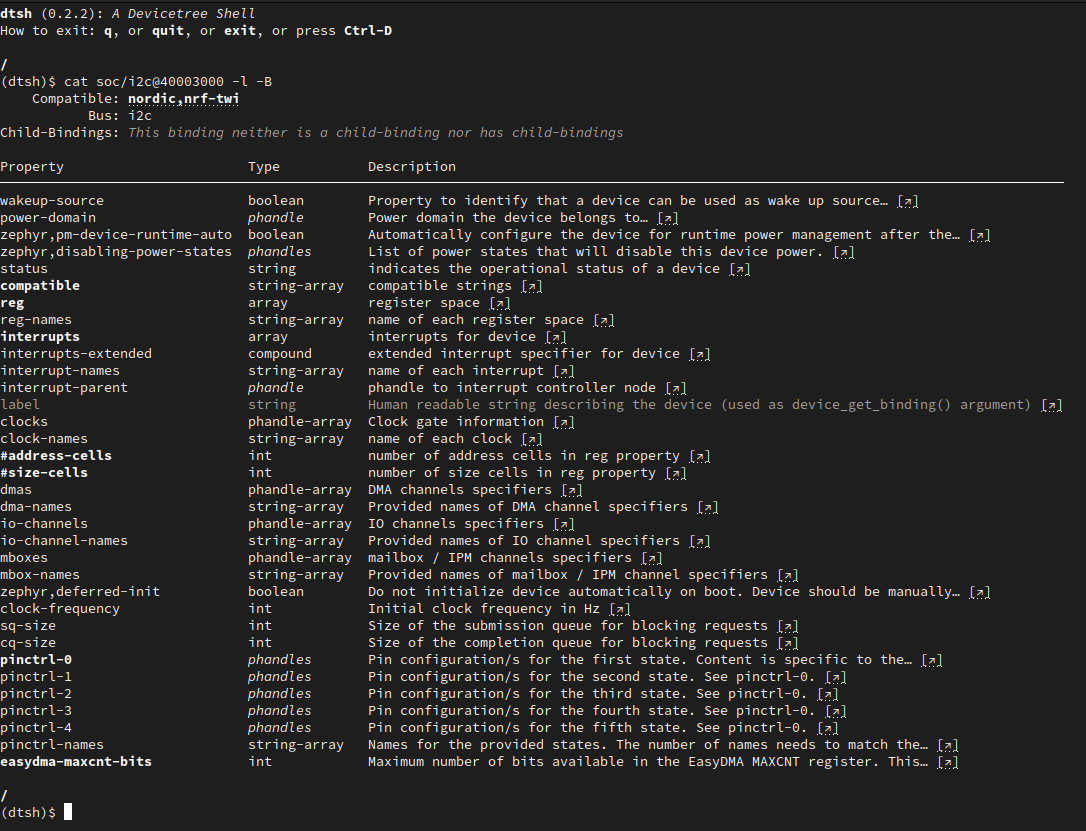
Something a little more sober
Command output redirection
Mismatched HTML backgrounds
Default styles are intended for reading the commands output on the terminal, and my not play well when redirecting to HTML, e.g. producing disturbing mix of backgrounds:
|
|
|
|
|
|
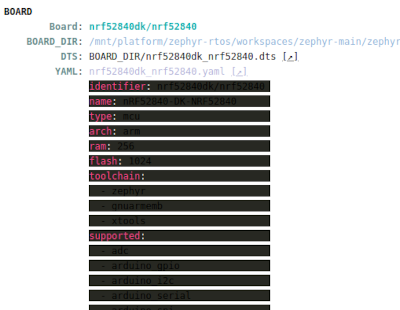
Mismatched HTML backgrounds
Tip
Create a user preferences file (see User Preferences), and try to adjust involved themes to get a better backgrounds match, e.g. for an HTML file with light CSS styles:
pref.html.theme = html
pref.yaml.theme = bw
pref.dts.theme = bw
The /etc/preferences directory contains example preference files.